This tutorial will show you how I make flames in Adobe Photoshop CS2. It's real easy to do and can be applied to almost anything.
EXAMPLE:![]()
Step 1: The first step is to create a document in photoshop of any size. For this tutorial I'll be using 500x500. Make sure that your background is black.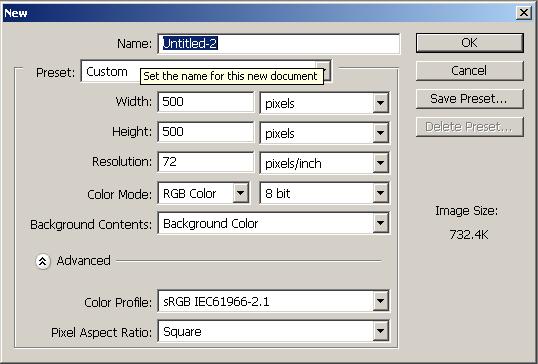
Step 2: The second step is to make a new layer by hitting shift+ctrl+n and naming it "flames". Then take the paint brush, set the color to white, and select a soft brush. I'm using size 21. Then draw a straight line across the bottom like so.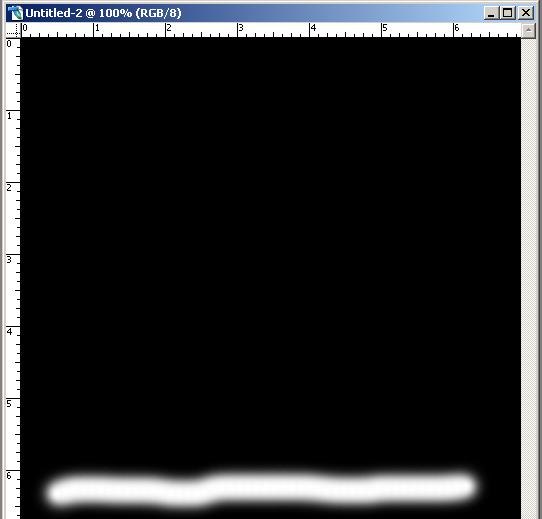
Step 3: Now select the smudge tool and start smudging you white line as if you were making flames. The smudge tool is located right below the eraser. Here is my end result.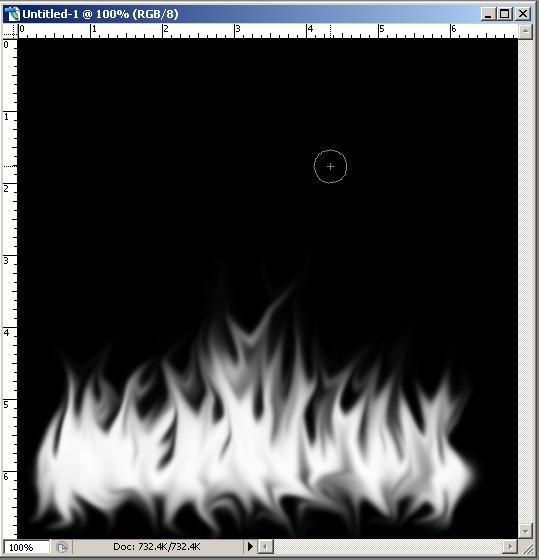
Step 4: Next, with the flames layer selected, hit ctrl+b to bring up the colors. Choose the colors you want for your flames and then change the blend mode to whatever you think looks best. Here is my result with varying colors and my blend mode set to "exclusion".
If you have any questions, ask them here and I will help.



No comments:
Post a Comment